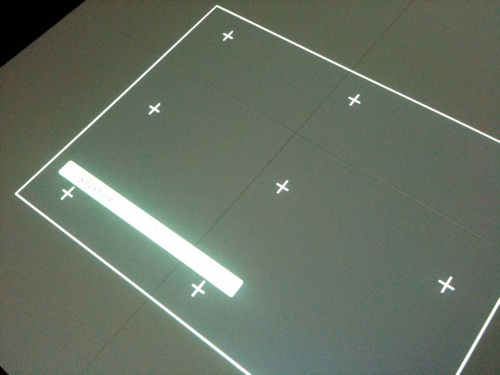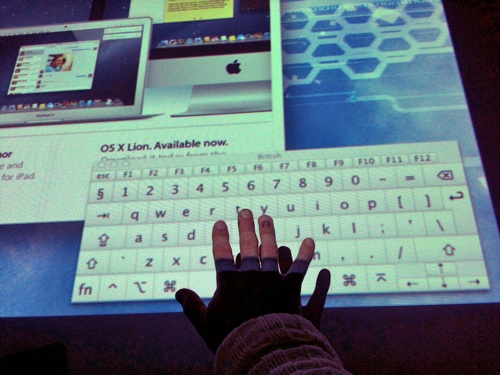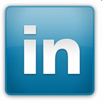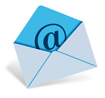Desktop Projection
Concept
To create an interactive and collaborative work area, centrally located in the learning environment. The goal is to allow learners to share and discuss projects in an electronic form rather than the printed page.
Early testing to check the suitability of the desk surface for projection.
Hardware
The equipment used so far in setting up an early model is as follows:
•Old MacBook Pro (has none functioning optical drive and sound card)
•DVI to VGA cable
•Sony desktop projector (capable of vertical mounting)
•Bluetooth keyboard and mouse
•iPad 1
•1H13 Creative Lab
Software
All software for the first setup is Mac based but the same can be achieved using Windows software
•OS X 10.7.3
•iOS 5
•Teleport 1.1.1
•Air Display 1.6
•Apple Remote Desktop (used during configuration)
Installation
First a mains extension lead was run into the ceiling void to power the laptop and projector.


Then a hole was cut out of an old ceiling tile for the projector tobe placed above.


Next the laptop and projector were positioned in the ceiling and connected. The laptop was joined to the wifi network and configured to work with Apple Remote Desktop (ARD). This allowed additional setup like display resolution and Bluetooth devices without been up a ladder.
Once this initial setup was complete the projector was powered up and alined with the desks. High attitude mode was also enabled on the projector to force the fans to run at high speed in the hope to reduce any over heating issues.
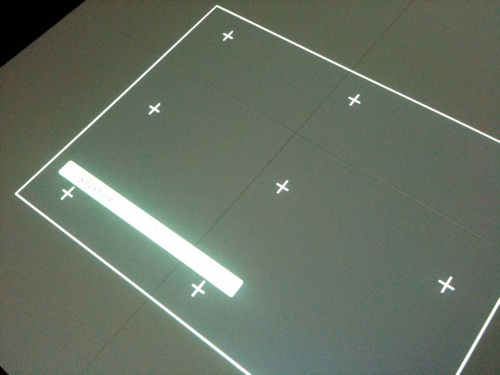
Software was installed on the laptop and a test client machine to allow remote control and file sharing. These tasks were achieved by using "Teleport"http://abyssoft.com/software/teleport/ Teleport lets you use a single mouse and keyboard to control several Macs.
Quote from Teleports website.
Simply reach an edge of your screen, and your mouse teleports to your nearby Mac, which also becomes controlled by your keyboard. The clipboard can be synchronised, and you can even drag & drop files between your Mac.

To visually ease the transition between the client machine and the projected desktop. An ipad is used which mirrors the desktop projection, allowing the user to see the files there dragging the across even though there back is to the projection. Air Display was installed on the iPad to provide this functionality.

Demo Video's
The two videos below show how installation works, demonstrating how the ipad can also be used as a control surface and that the projection can be rotated to suit the currents users position.
This video was filmed on an iPhone and again shows the file sharing. (un-edited)
Improvements
In this early installation a couple of things could be improved on straight away. First the laptop requires connecting to the network via ethernet to speed up file transfer. The second is the iPad needs tethering to the laptop over an adhoc wifi connection, this should greatly increase the iPad's refresh rate.
Future Plans
•Develop interaction
•Cover a larger desk area
•Connect multiple clients
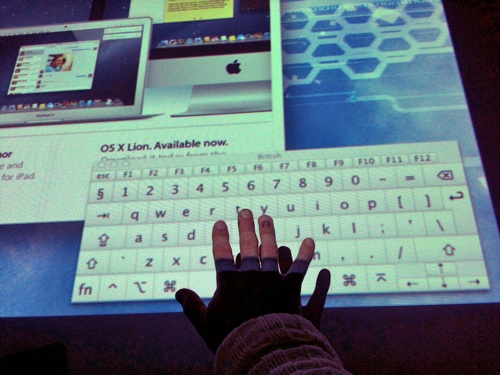
First Student Demo
A demonstration was setup involving the second year BA Motion Graphics students and their lecturer 'Jez'. Feedback from the demo would clarify if the desk projection is something that would benefit the learning environment.
The lecturer equipment comprised of an iPad, Keyboard, Mouse and Projector remote.


In this first user test the feedback was very positive, this will now lead onto a lesson which will be planned around the desk.

Today I ran a test using the Window 8 Metro interface along with the MS Surface pack. For control an iPad was used as a multi-touch input device. The iPad is running Splashtop Win 8.
As you can see in the video below the refresh rate was high and the responsiveness very good.
U.I. Control
Various control methods are currently been considered. The easiest option is a bluetooth keyboard and mouse. But this limits the interaction to one user. Like wise using a pointer or IR stylus presents the same limitations along with having to reach over a large desk to move the curser to the desired position.
With these factors in mind I've decided a hand gesture method of control is the way forward. First option is to use the Xbox Kinect with open source software to drive the mouse.

Early tests with KinEmote software have demonstrated the Kinect is useable in front of a traditional LCD monitor. The test will some to see how it works mounted vertically over the table projection.
Another exciting product to be announced today from LeapMotion is a bluetooth hand tracking device position.
If the demo video below is a true representation of the devices capabilities, then is could be the ideal control U.I.